
fisrtly,a small practice how to blend the two layer together.....
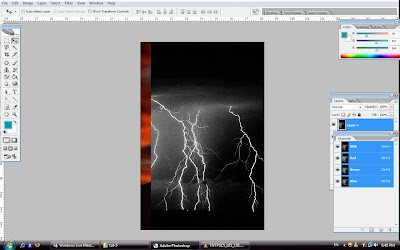

 create a new layer and rename it as' Flames'....
create a new layer and rename it as' Flames'....use lasso tool to draw something that resemble flame....
and fill the shape with white,which is the background color....
apply gaussian blur to the flame...




turn on the preserve transparency icon....
then choose the soft edge brush tool,change the background color to black...
paint to the outside of the flame...
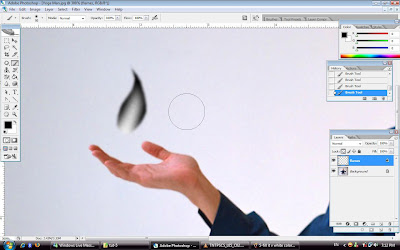

use the rectangle marquee tool to draw around the flame....
then go to the edit menu--->>define brush preset....and name it as 'Flame'...

 create new layer and name it as 'Final flame'...
create new layer and name it as 'Final flame'...select the 'flame' brush,adjust the size, and fill up few simple white edge flame on the hand....
adjust the size and paint it more....


use the rectangle tool again to draw a long rectangle...
Select the filter>>render>>clouds....
and fill it with dark red and light yellow....
and adjust the bright and dark level....


make a mask of the original flames....
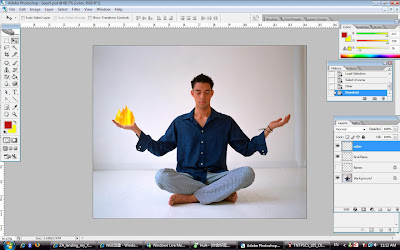

then select filter-->>liquify-->>twirl clockwise tool to adjust the flame flow...


select the brush tool that save just now and add again to the FIRE with white color,
adjust the opacity....


hold down the 'Alt' key to drag another flame to another hand...
flip it horizontal and erase the pixel that not fit to the hand....

 use the lasso tool again to draw a cloud shape near the men's head,fill it with white....
use the lasso tool again to draw a cloud shape near the men's head,fill it with white....then choose gaussian blur again to make it looks softer....
then choose the filter-->>render-->>clouds...
bring out the level boc,to adjust the bright and dark level....



change the layer blending mode for the mode....
choose the multiply blend mode...
and use erase tool to erase the face area that fill with black color...
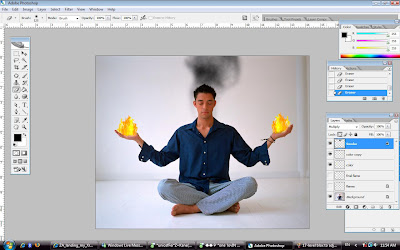

lastly,i create a new layer again....
and fill it with gradient(red and yellow)...
and change the layer blend mode to 'pin light'...
i would like to show the effect of a round circle around the men....
represent the power of a yogamen??!!
to make it look more powerful and interesting....


and this is my final work....


No comments:
Post a Comment