
Yeah~~~
finally done my assignment2~~~
here are the step....

Step1:
i use the paint brush to paint the background style i want....
then add the gradient on it ...
i also posterize it...
to show a bright light comes from the top right to the bottom...
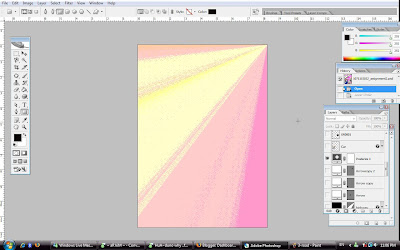

Step2:
i use the custom shape tool to create a shape like banner....
and write the word 'FOM OPEN DAY, 21March 2009' on it....
"FOM"-drop shadow on i....
"OPEN DAY"-filter-texture....
And create warped text to the text,to make it looks not so dull....
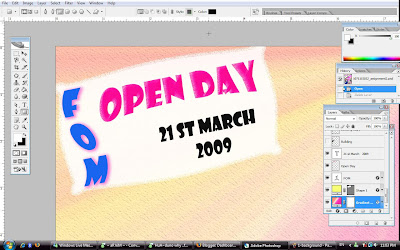

Step3:
I use the pen tool to illustrate to 'highway'...
And i put gradient overlay to color the highway to become more colorful...
Also use the custom shape tool to draw the arrow in the highway....
then hold down the 'Alt' key,click and drag on the 1st arrow to copy another two arrow...
Adjust the size of the arrow and transform it....
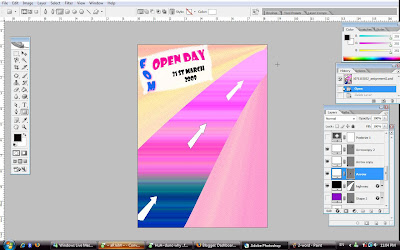

Step4:
use the car image that found on net and paste it into the highway....
adjust the size and transform it....to make it look like it really functioning...
After that add the word 'MMU' into the highway also...
Warped the text and filter it....
Then use the 'welcome' image' that found online and blend it well with the text...
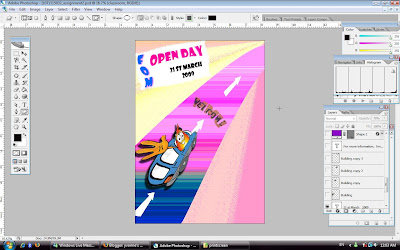

Step5:
use the building image found on net,cut the area i want and drag it to the wallpaper...
the building use to put beside the highway....
Again,hold down the 'Alt' key, click and drag to copy three more building image....
Adjust the size and transform it well....
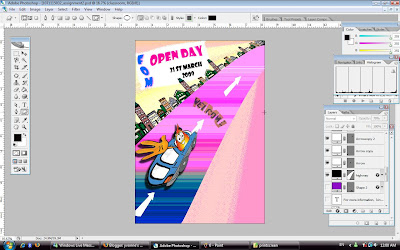

Step6:
Add the FOM building and classroom photo that i took...
To make the photo look more interesting....
i create the frame for the photo....
And drop shadow to the frame...
And also reduce the opacity of the photo....


Step7:
Paste the MMU logo,TM and MSC logo on the bottom of the wallpaper...
And also add the information of the assistant manger FOM for enquiry...
Use custom shape tool again to create a round object around the info...
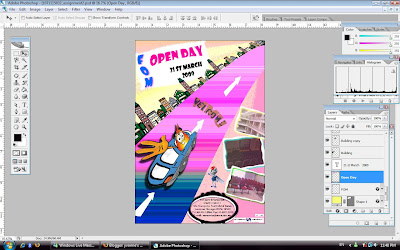

And, this is my finally output.....
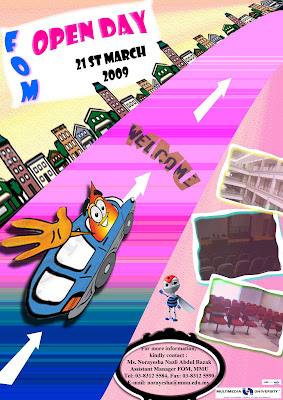

finally done my assignment2~~~
here are the step....

Step1:
i use the paint brush to paint the background style i want....
then add the gradient on it ...
i also posterize it...
to show a bright light comes from the top right to the bottom...
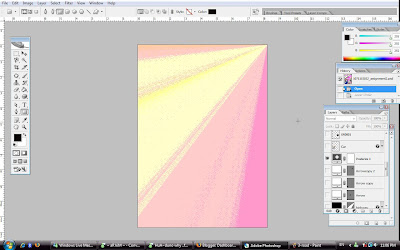

Step2:
i use the custom shape tool to create a shape like banner....
and write the word 'FOM OPEN DAY, 21March 2009' on it....
"FOM"-drop shadow on i....
"OPEN DAY"-filter-texture....
And create warped text to the text,to make it looks not so dull....
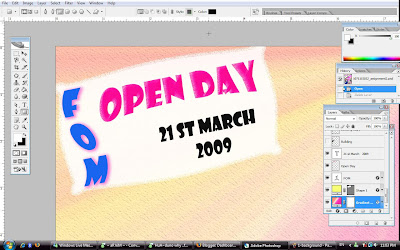

Step3:
I use the pen tool to illustrate to 'highway'...
And i put gradient overlay to color the highway to become more colorful...
Also use the custom shape tool to draw the arrow in the highway....
then hold down the 'Alt' key,click and drag on the 1st arrow to copy another two arrow...
Adjust the size of the arrow and transform it....
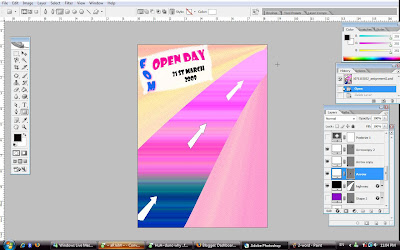

Step4:
use the car image that found on net and paste it into the highway....
adjust the size and transform it....to make it look like it really functioning...
After that add the word 'MMU' into the highway also...
Warped the text and filter it....
Then use the 'welcome' image' that found online and blend it well with the text...
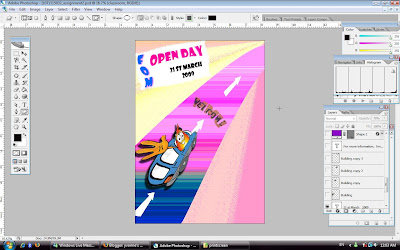

Step5:
use the building image found on net,cut the area i want and drag it to the wallpaper...
the building use to put beside the highway....
Again,hold down the 'Alt' key, click and drag to copy three more building image....
Adjust the size and transform it well....
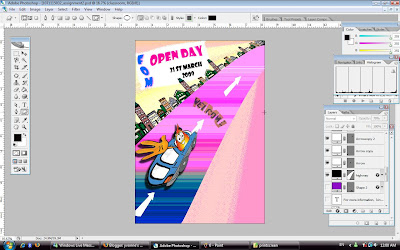

Step6:
Add the FOM building and classroom photo that i took...
To make the photo look more interesting....
i create the frame for the photo....
And drop shadow to the frame...
And also reduce the opacity of the photo....


Step7:
Paste the MMU logo,TM and MSC logo on the bottom of the wallpaper...
And also add the information of the assistant manger FOM for enquiry...
Use custom shape tool again to create a round object around the info...
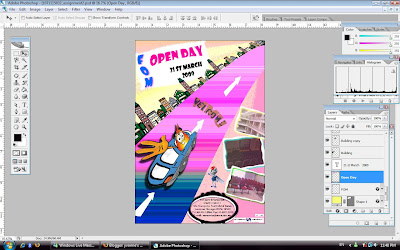

And, this is my finally output.....
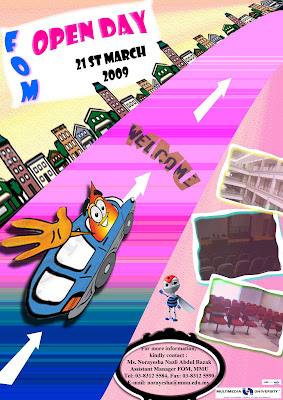

No comments:
Post a Comment