
We are giving three different image,and we need to combine all the image...




✖ -- S.T.A.R.T --✖

the 1st step is using ( elliptical marquee---> feather---> gaussian blur ) to blur out some of the central part of the Skyscrapers's image...
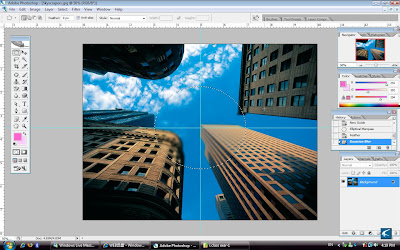

after that,open the starfish image,
and click and drag it to the Skyscrapers's image...
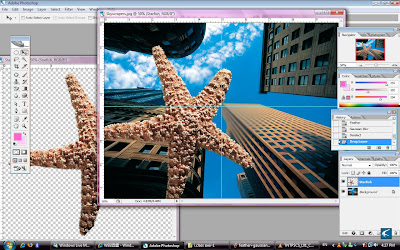

make the copy of second and third starfish to let it like falling from the sky....
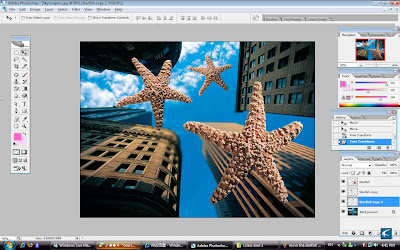

then apply the 'Gaussian Blur' effect to the second and third starfish....
the bigger/first starfish has different effect....
we duplicate the starfish layer and put 'Radial Blur' on one of the layer...
and make the layer mask on the infocus layer....
then use the brush tool to make the perfect focus on the center part of the starfish....
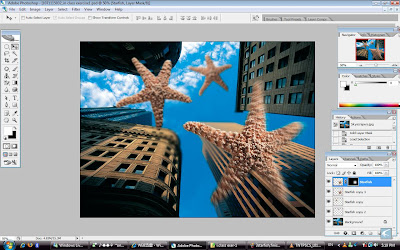

after that open the third image given, that is 'Giant TV screen' image...
select the blue area and fill the selective area with the white color...
then choose the sketch--->halftone pattern---> choose the line pattern type....
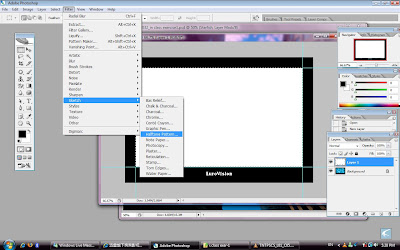
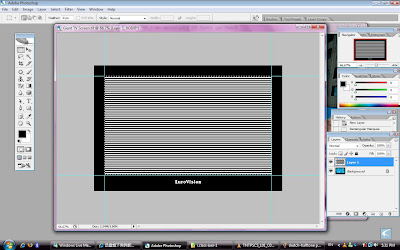

then go to the layer bleeding mode there and choose 'overlay'...
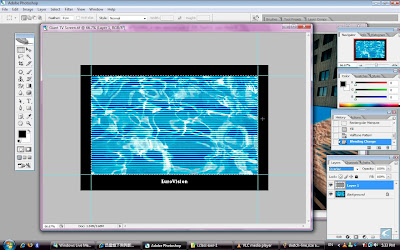

after that click and drag the 'Giant TV screen' image to the Skyscrapers's image....
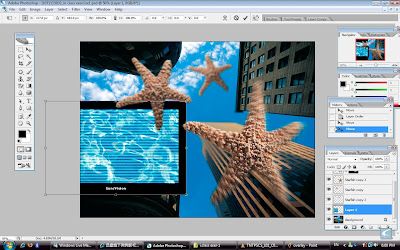

and then adjust the TV size and make it look like the tv is paste on the building...
drop shadow to the TV screen....
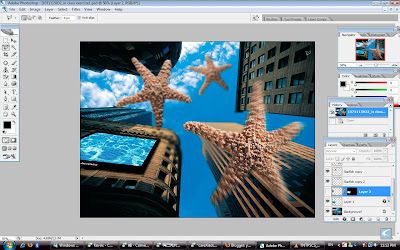

use the 'polygonal lasso tool' to draw a inequal rectangle and filled it with black color....
add Gaussian Blur effect for it....
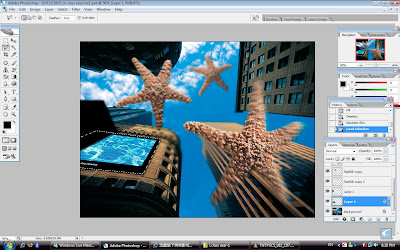

use the layer mask to make the black color area is a part of the TV screen....
then adjust the opacity of it, make it as 45%....
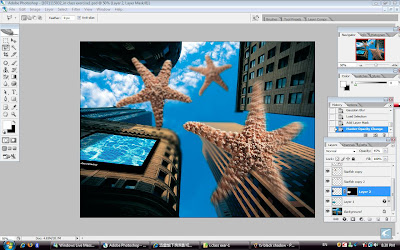

And finally, the work DONE!!!


✖ -- E.N.D -- ✖

No comments:
Post a Comment